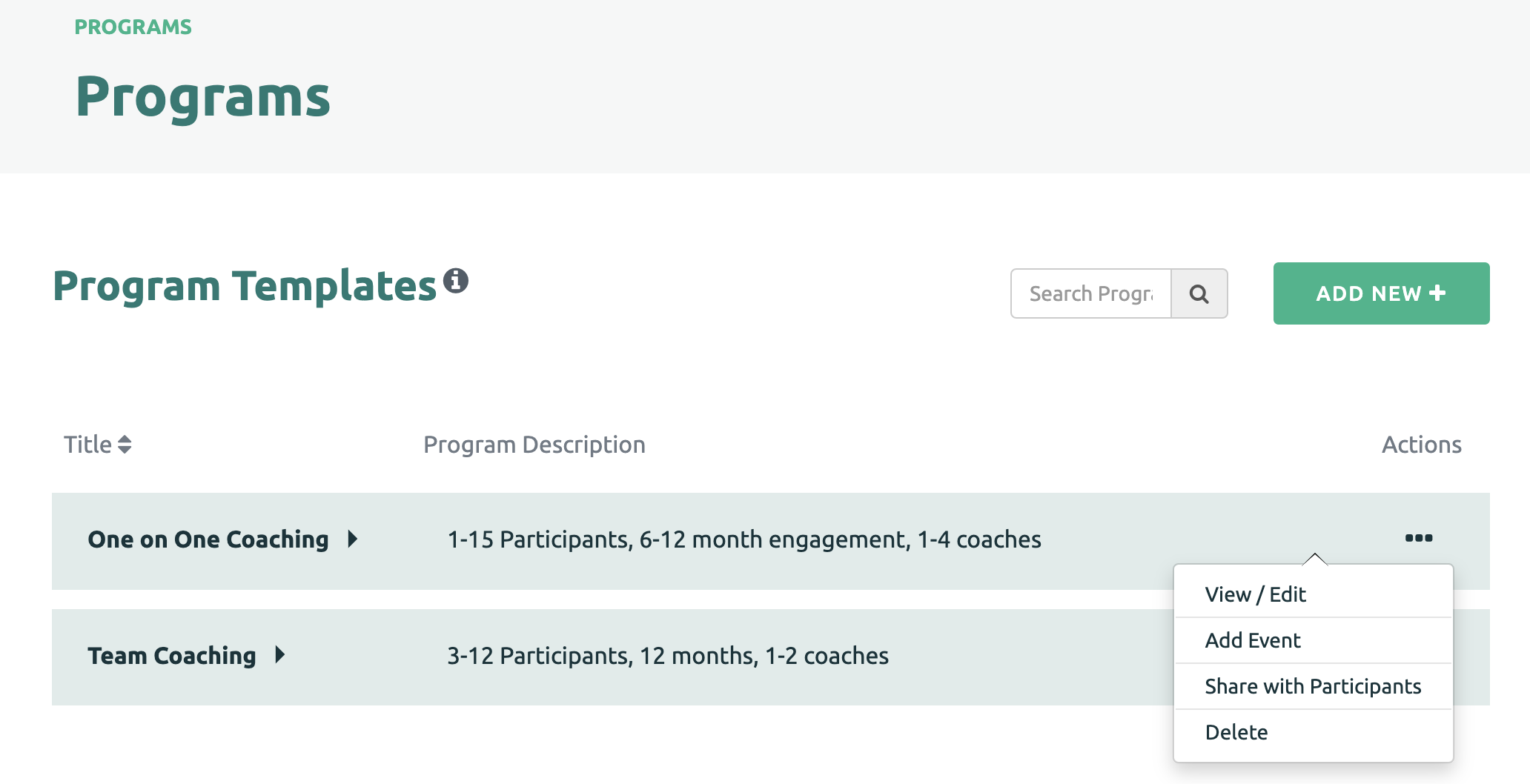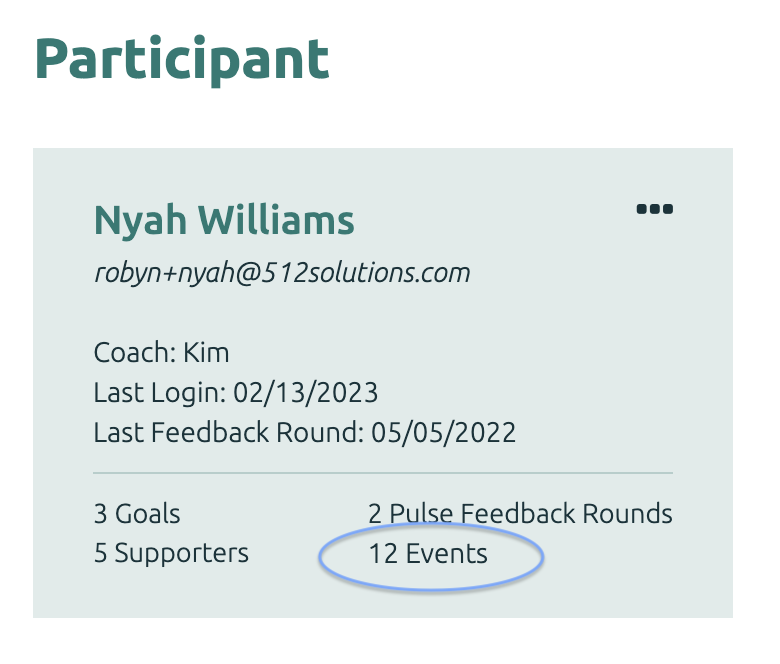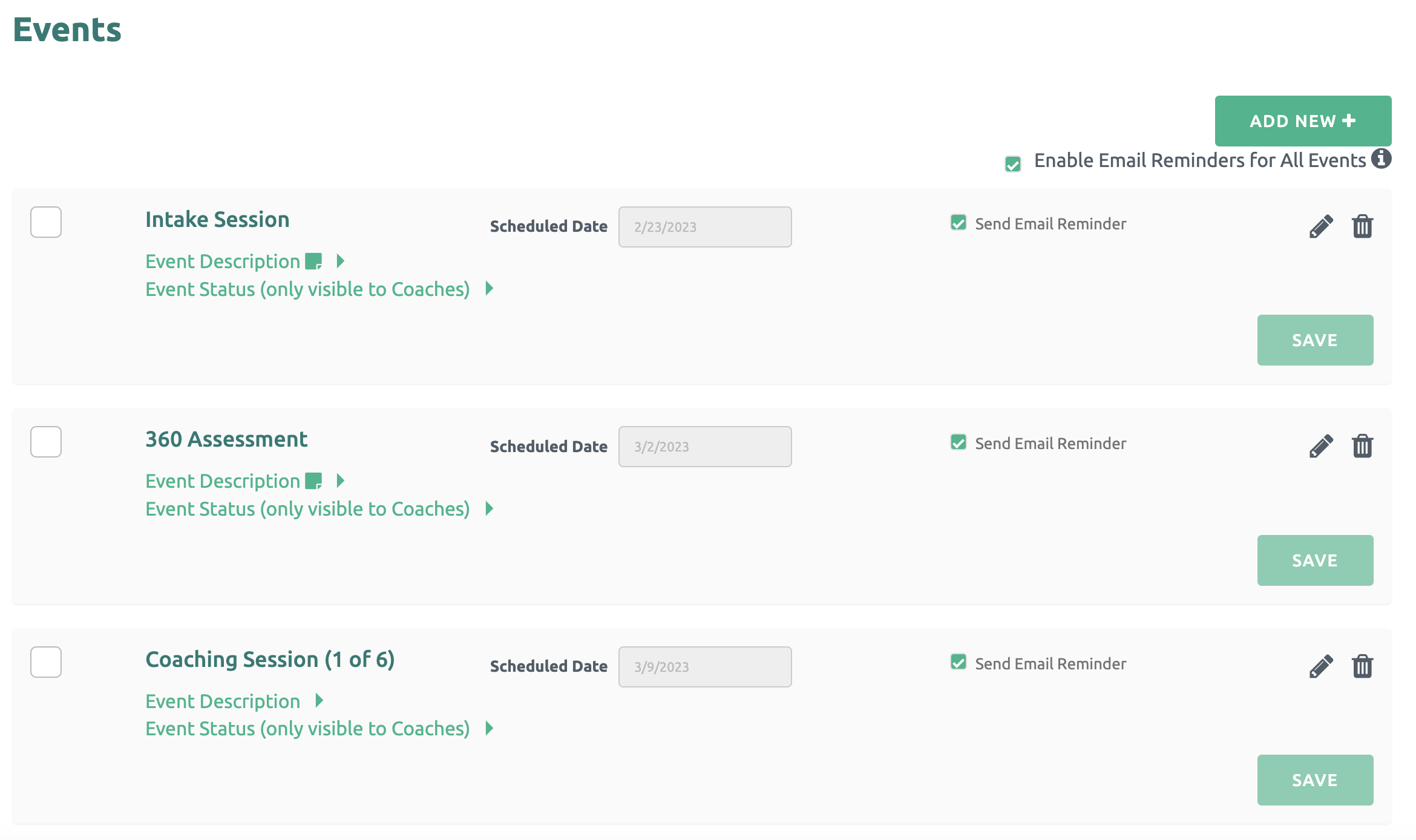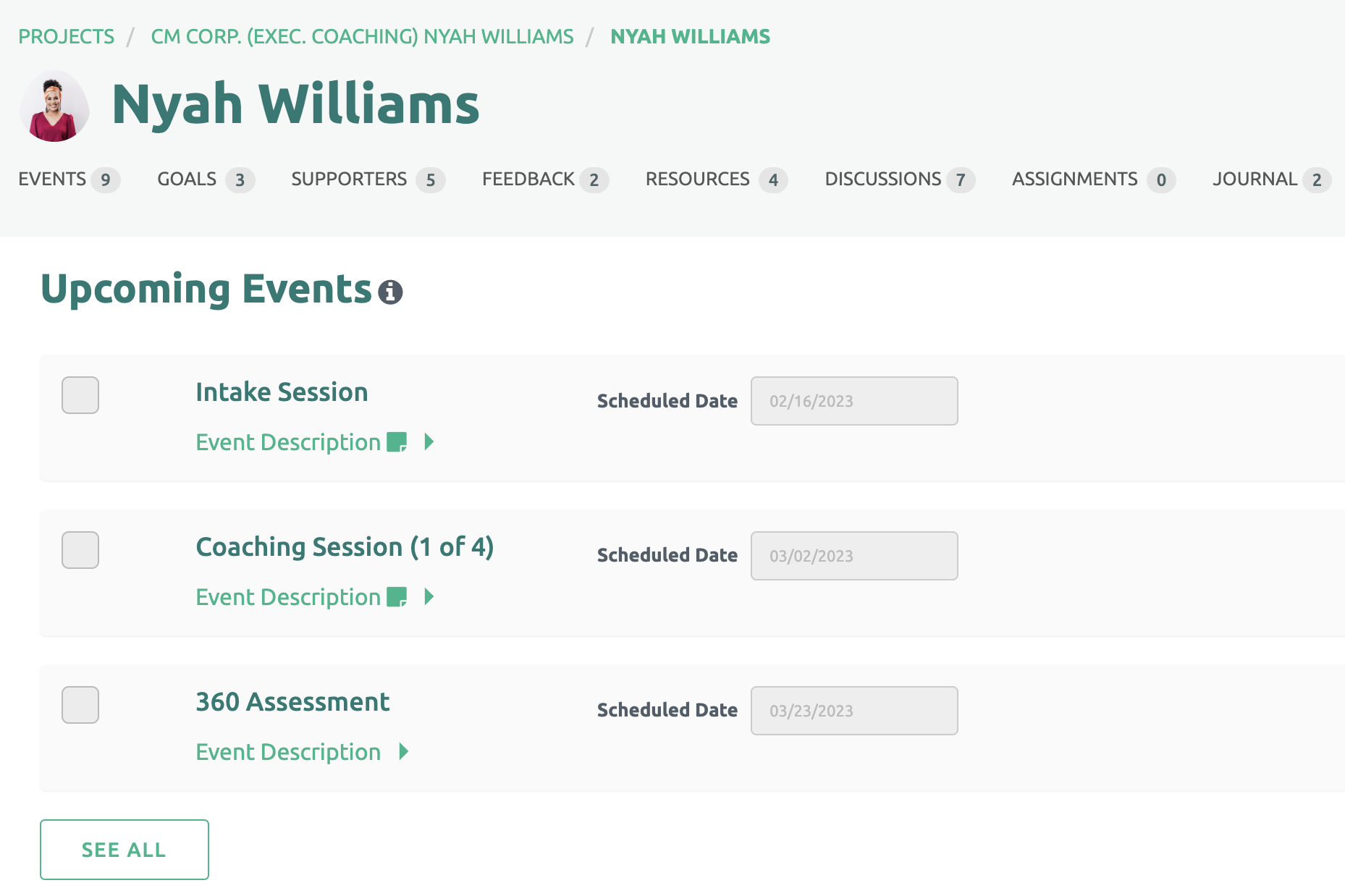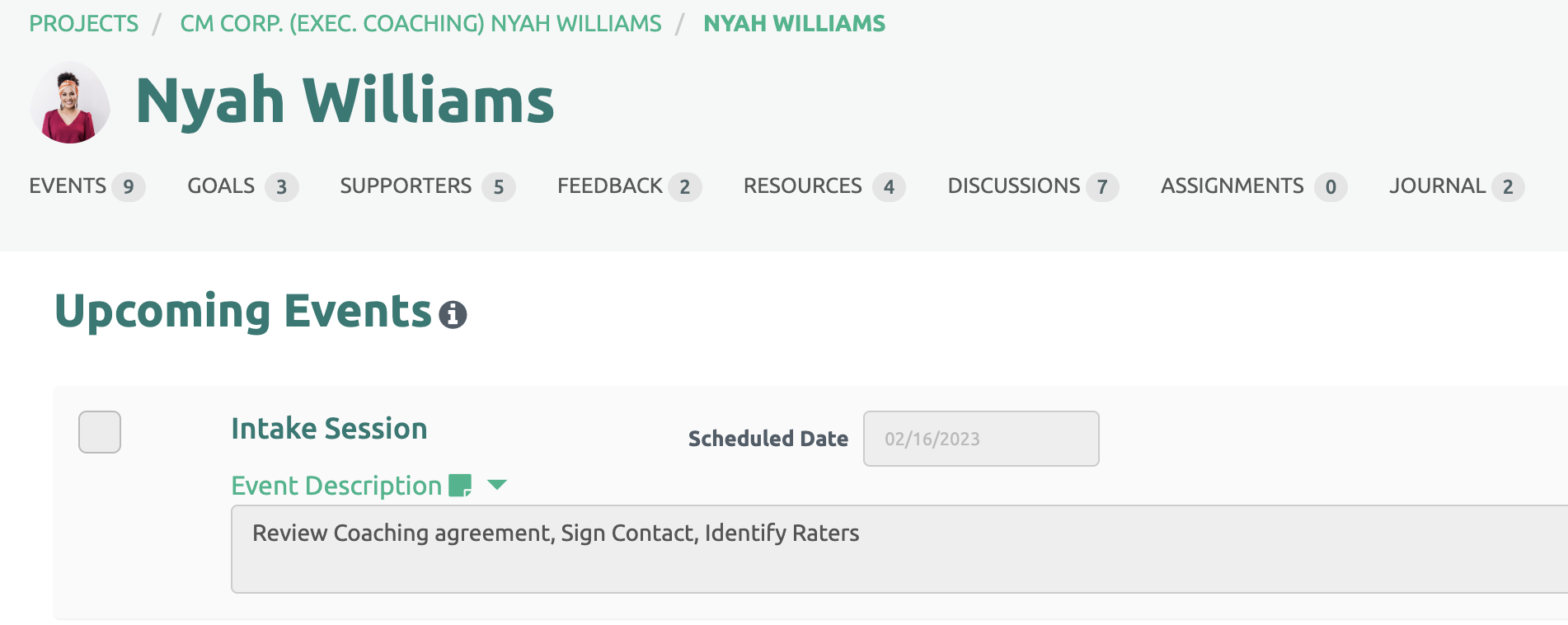Programs with Events can easily be shared with Participants allowing a Coach to minimize time and effort yet providing a customize Plan for each client.
To begin, navigate to the Program Template page, click the three dots next to the Program to be shared with the Participant and select the Share with Participants option.
Customize the Program to Be Shared
The Share Events page is where you build the Program specific to the Participants.
First, check the box next to the Events to be included with this Program and Participant(s).
Next, select the number of events for those Event that need multiple instances.
(You may return at any time to the Edit Event page and identify the Event as needing multiple instances.)
Finally, select the Project from the drop down list and the Participants for which you wish to share the Events.
When finished, click the Add Events button.
Once final, a success message will display.
Participants Page
The total number of Events shared with a Participant is displayed on the Participant's tile.
Once shared, the Events are displayed on the Participant's page. Coaches can add Scheduled dates and specify the Description of the event. There is also space available for Coaches to update Event Status. (This field is private to Coaches and not visible to the Participant.)
This list of Events is sorted chronologically by Scheduled Date and automatically updates.
Participant's View
Your Participant will see the list of Events with Scheduled Dates and the Event Description. The Event Status is not displayed.
The Participant can click the down arrow within the Event to display the Event Description.
Completed Events
Once an Event has been completed, the Coach checks the box next to the Event. Click the link for more information about Completed Events.
Event Reminders
Coaches can enable Reminder emails to notify Participants about upcoming Events and activities. Click the link for more information about Event Reminders.