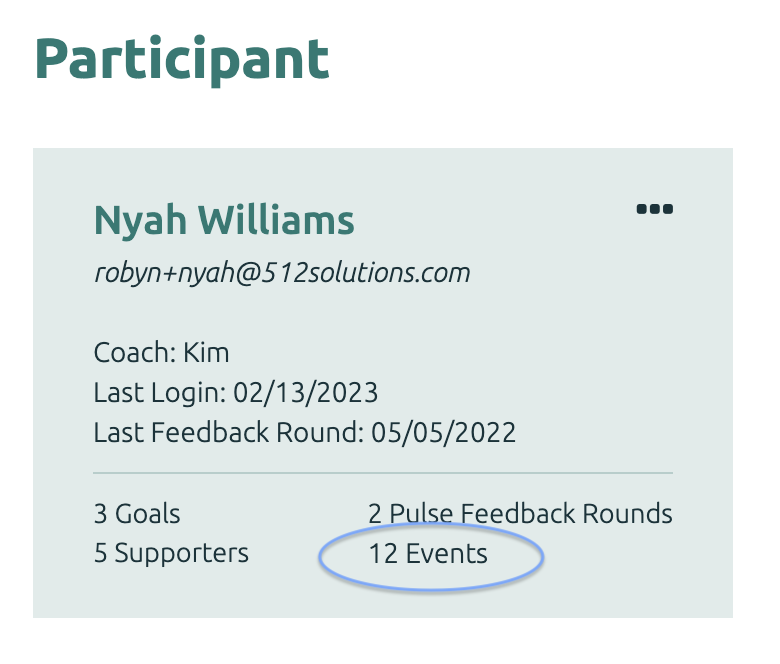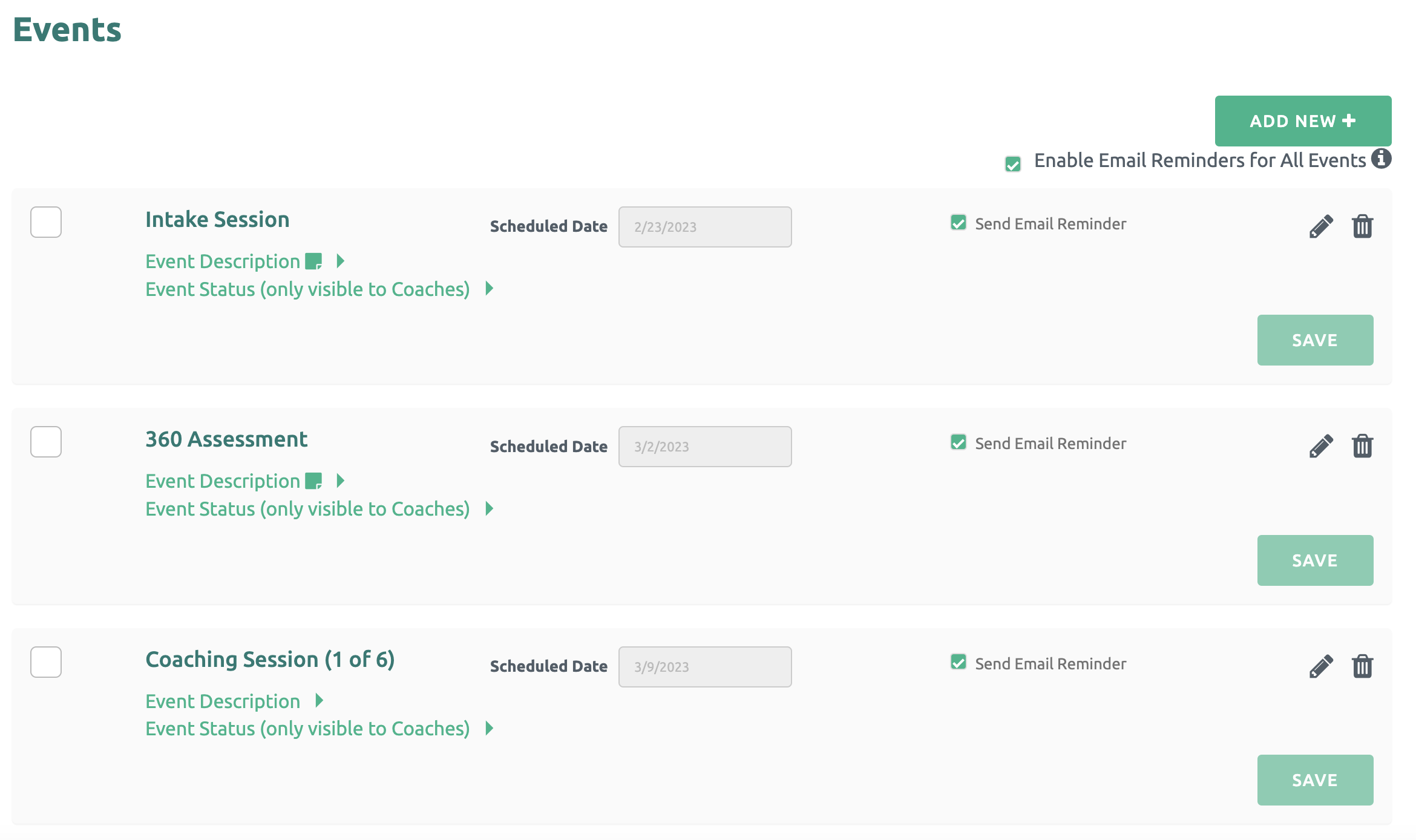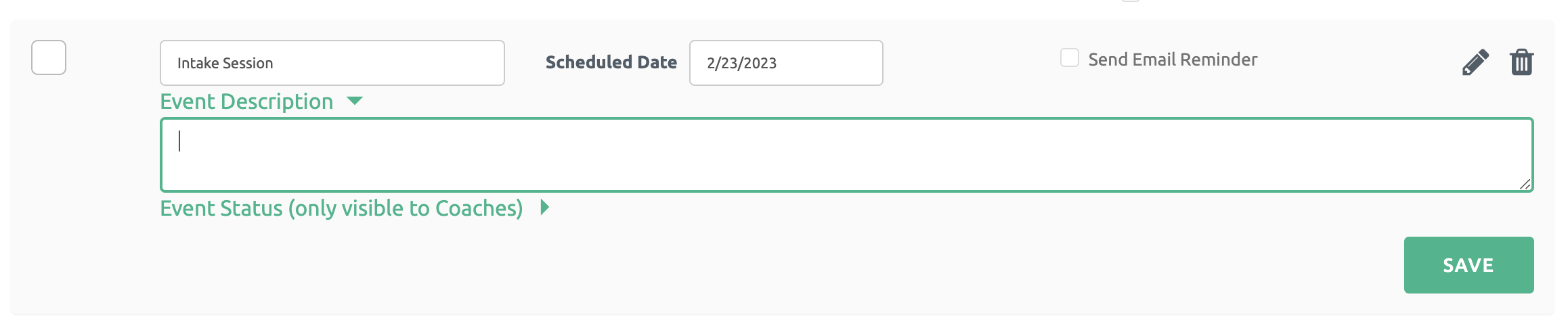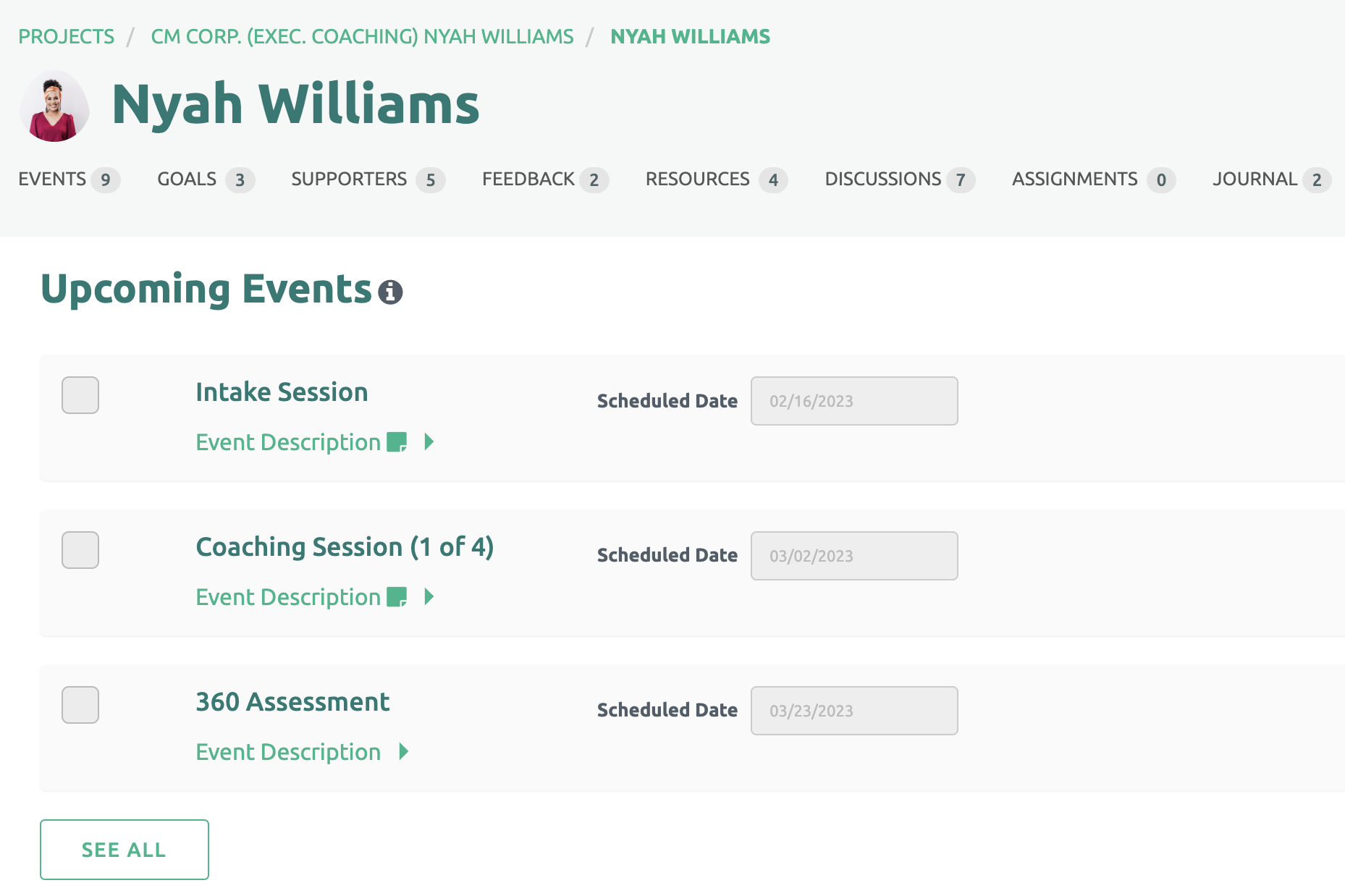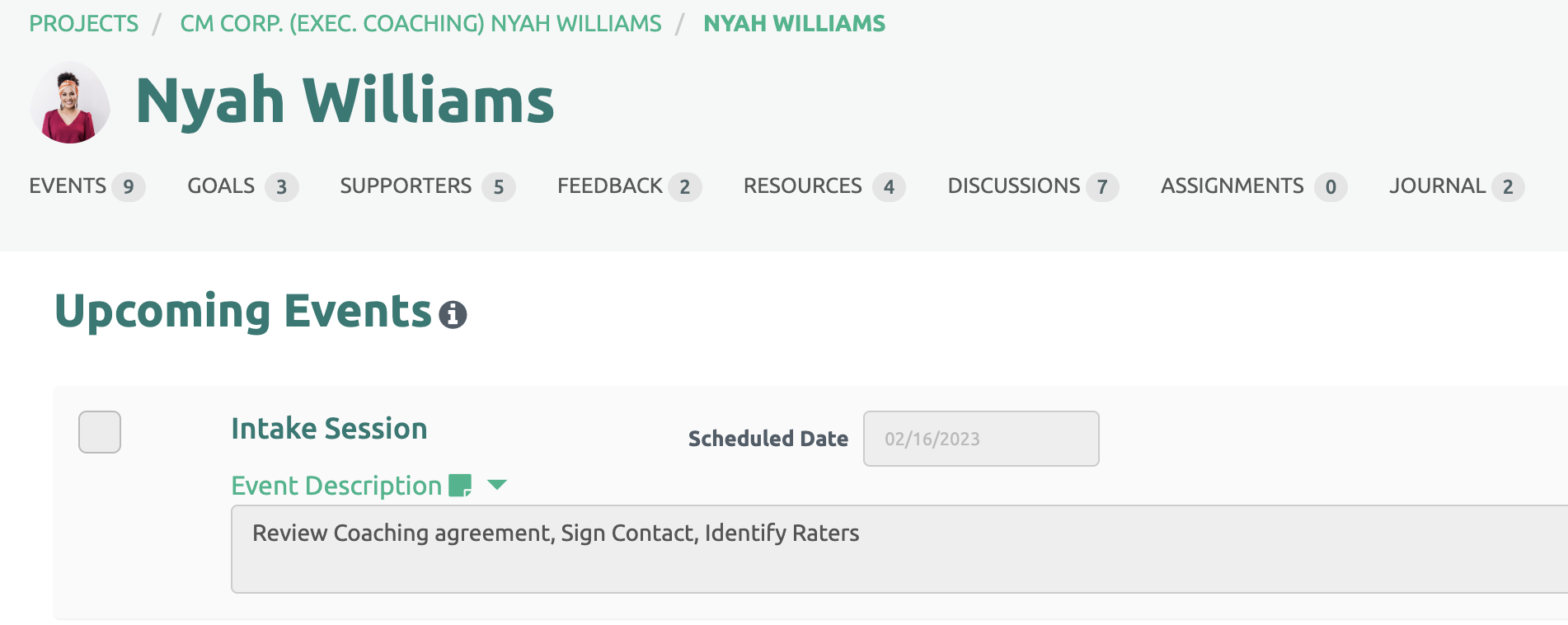Once a Coach shares Events with a Participant(s), the Events are displayed on the Participant's page.
The total number of Events shared with a Participant is visible on the Participant's tile.
The Participant's home page will list the first three Upcoming Events. Click the See All button at the bottom to see the entire Events list.
Adding Event Information
Events can be customized for each client with relevant information. Click the Pencil icon to the right of each Event to Edit the following:
- Event Name
- Scheduled Date
- Event Description
- Event Status
The list of Events is sorted chronologically by Scheduled Date and automatically updates when dates change.
Add / Edit Event Description
The Event Description is a great way to communicate to your Participant the activities for the Event and/or expectations. A general Event Description may be shared as part of the Program Template. It can be modified or replaced to meet the needs of each client. This field is optional.
Once in edit mode (Pencil icon) Click down arrow next to Event Description to update or add text. Click the Save button on the right when finished.
A note icon will appear next to all Event Description labels that contain messages.
Add Event Status
Event Status provides Coaches the space to communicate status to other Coaches on the account or the Account Owner. Event Status is private to Coaches and not visible to the Participant. This field is optional.
Once in edit mode (Pencil icon) Click down arrow next to Event Status to add text. Click the Save button on the right when finished.
A note icon will appear next to all Event Status labels that contain messages.
Deleting an Event
If an Event is not longer needed, click the trash can icon to delete.
Completed Events
Once an Event has been completed, the Coach checks the box next to the Event. Click the link for more information about Completed Events.
Participant's View
Your Participant will see the list of Events with Scheduled Dates and the Event Description. The Event Status is not displayed.
The Participant can click the down arrow within the Event to display the Event Description.