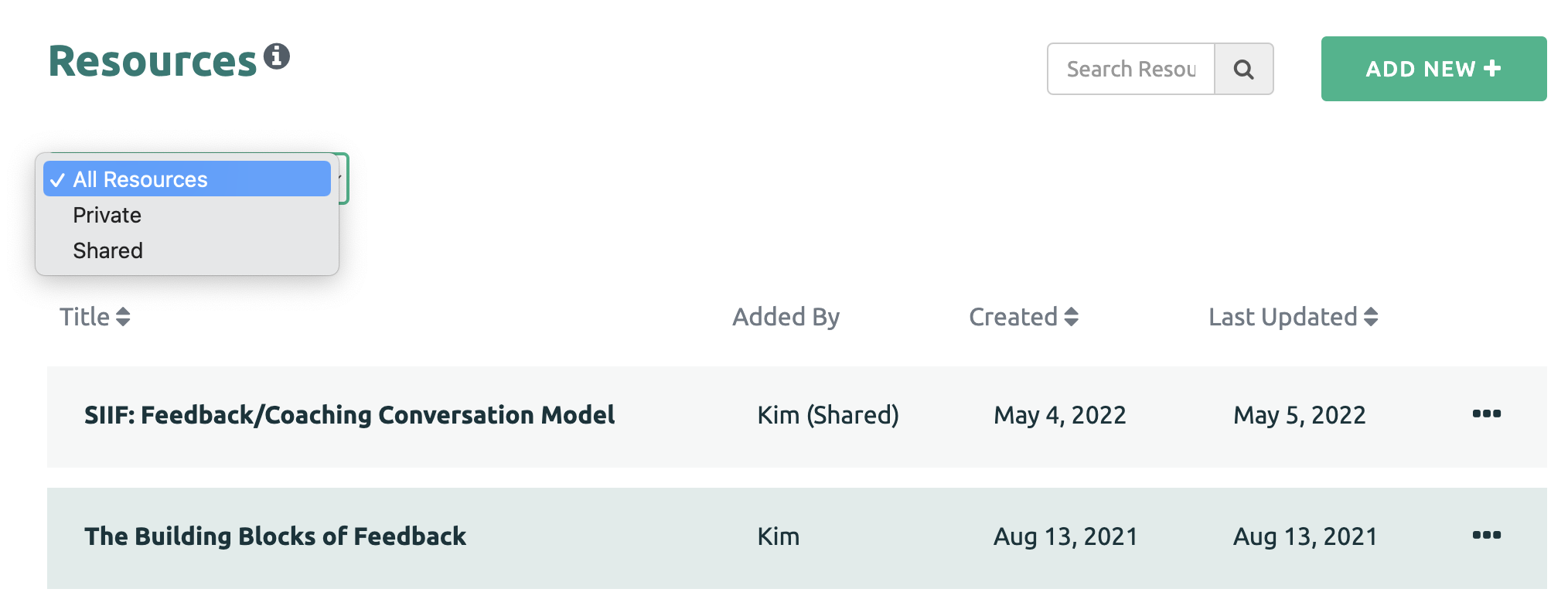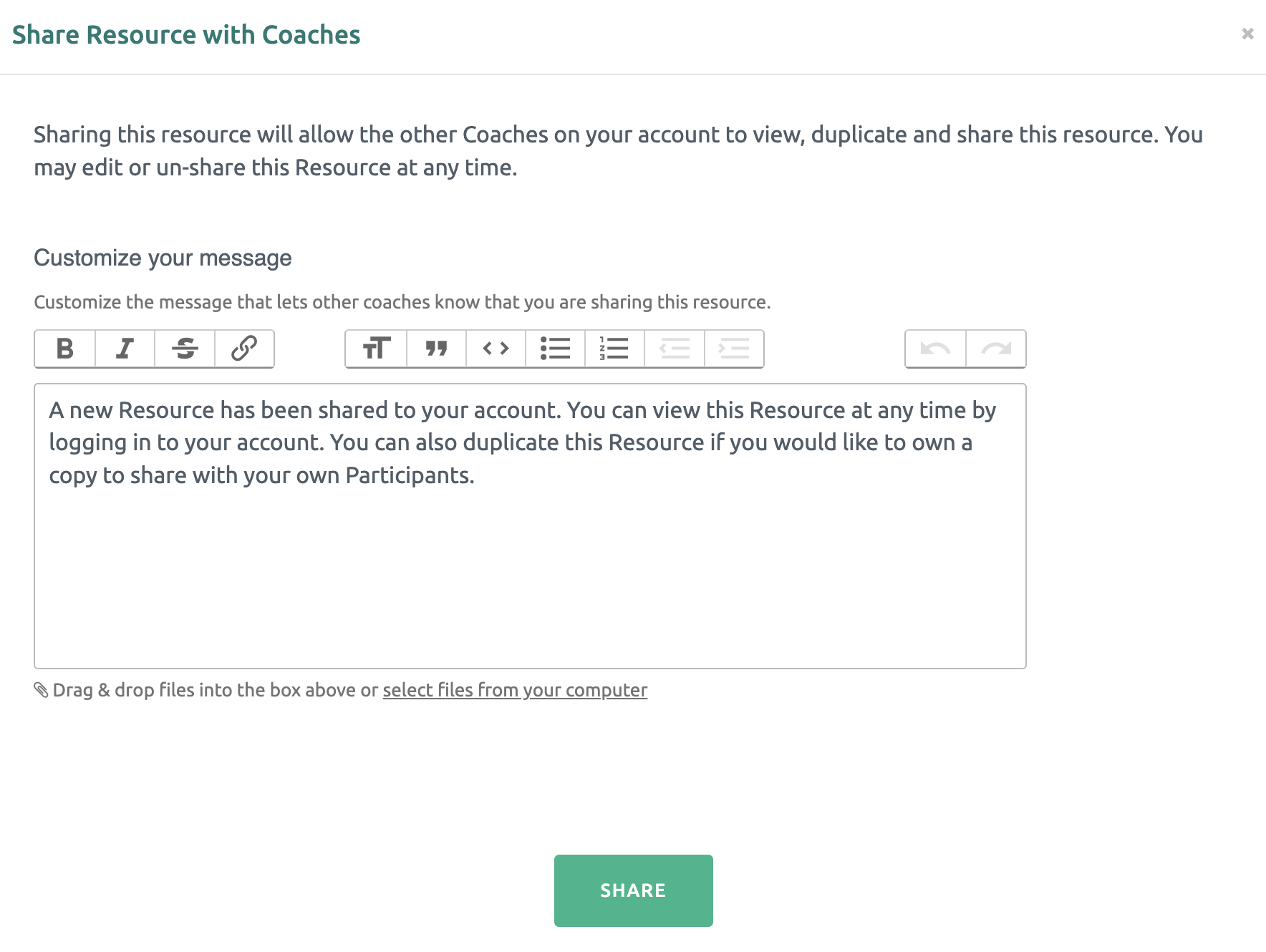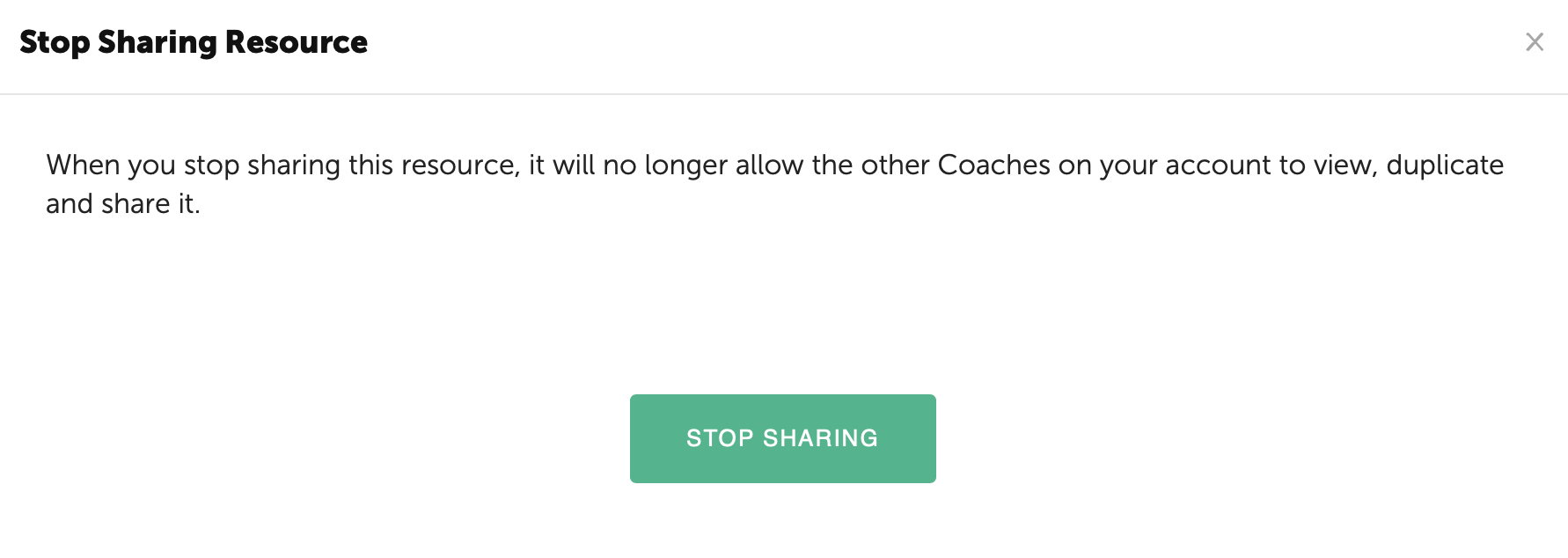Resources can be shared with other Coaches on the same account.
Coaches may keep Resources Private where only they can view and share with their Participants or may opt to move a Resource to the Shared page where other Coaches on the account may access and share with their participants.
Moving a Resource to the Shared page
First click on the three dots of the Resource to be shared. Then select "Share with Coaches" option.
Finally, you may send a message to the other coaches and confirm by clicking the green "Share" button.
The other Coaches can view the shared Resource by selecting the Shared option from the drop down. The name of the Coach that shared the Resource is displayed as well as the date.
Sharing Resources with Participants from the Shared Page
Coaches may share Resources on the Shared page with their Participants by clicking the arrow in the top right corner of the tile. (See Sharing a Resource with a Participant for more information.)
Stop Sharing a Resource
A Coach may decide to stop sharing a Resource with the other coaches. First click the three dots on the Resource. Then click the "Stop Sharing with Coaches" option.
Finally, confirm that you would like to stop sharing the Resource.
The Resource will move to the Private Resource page and no longer be accessible.
NOTE: Instances where the Resource has been shared with a Participant previously will remain available to the Participant for which it was assigned.