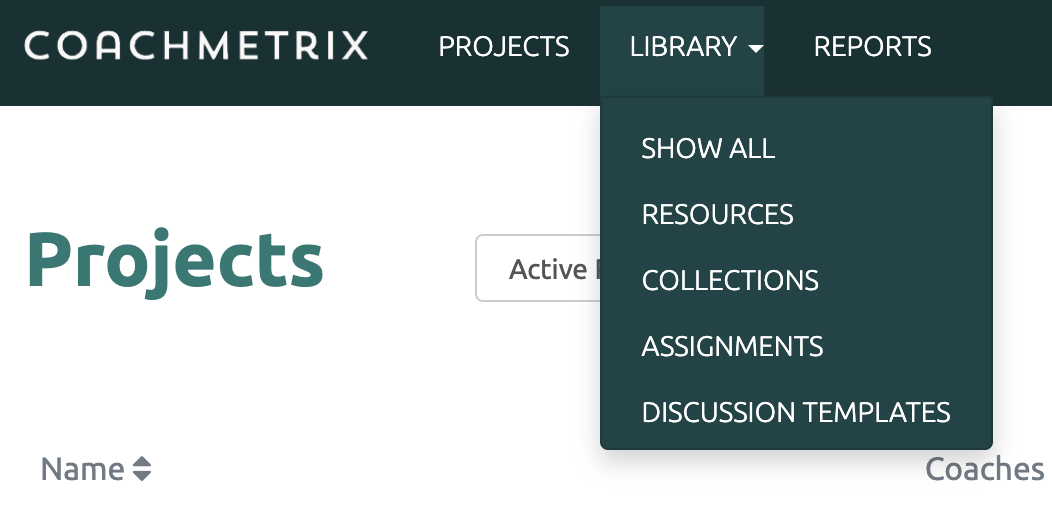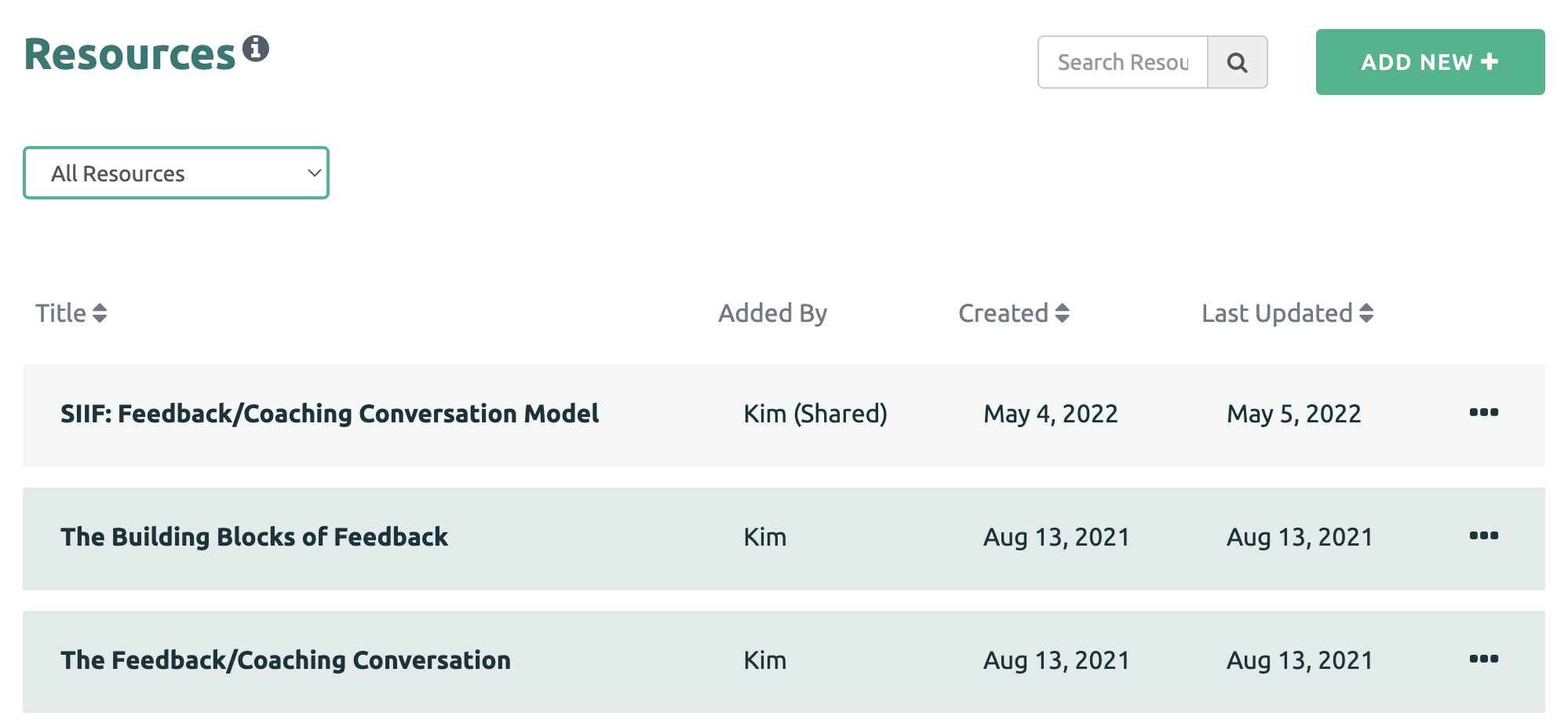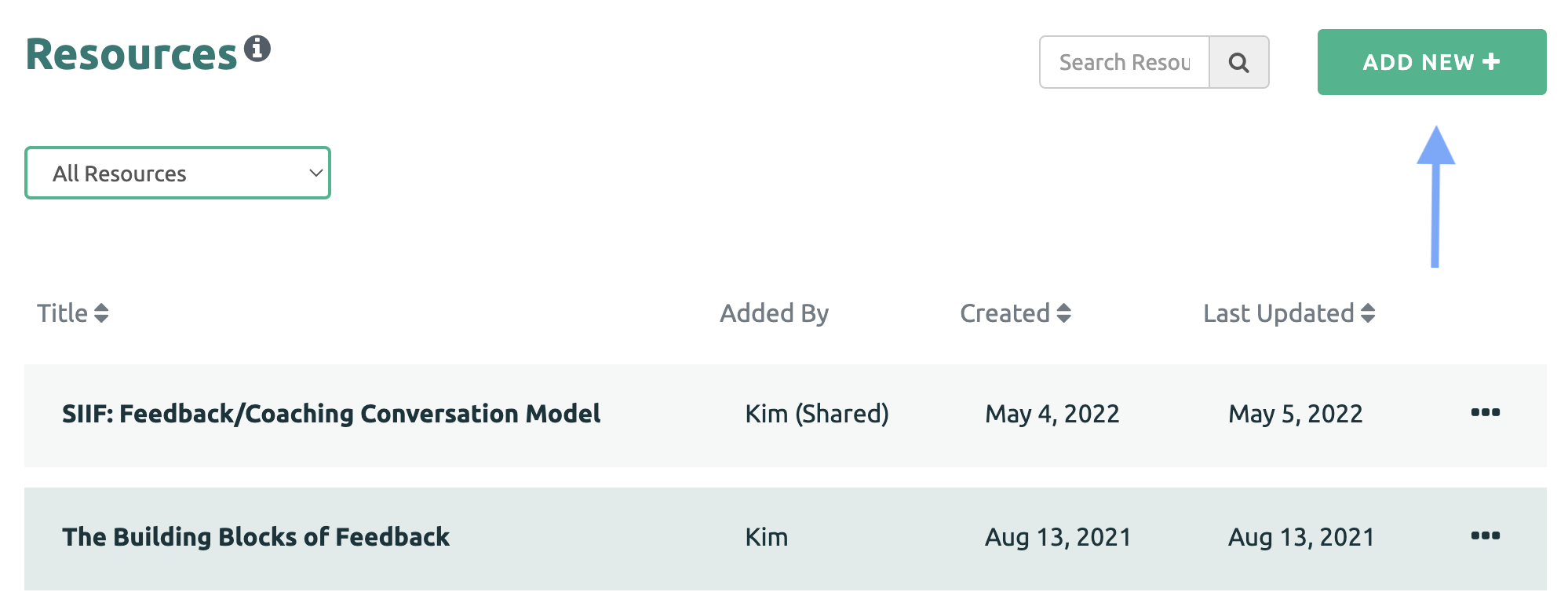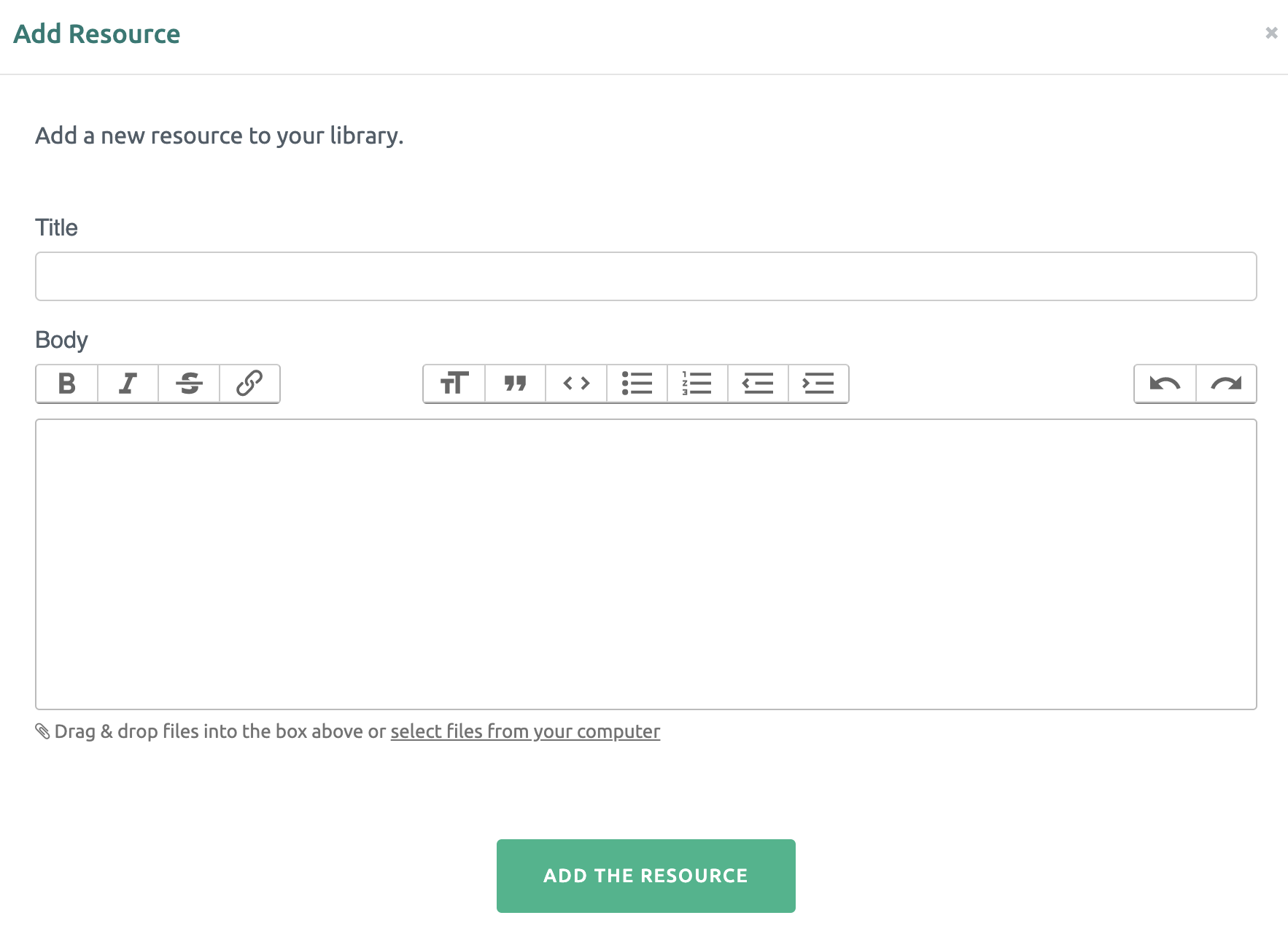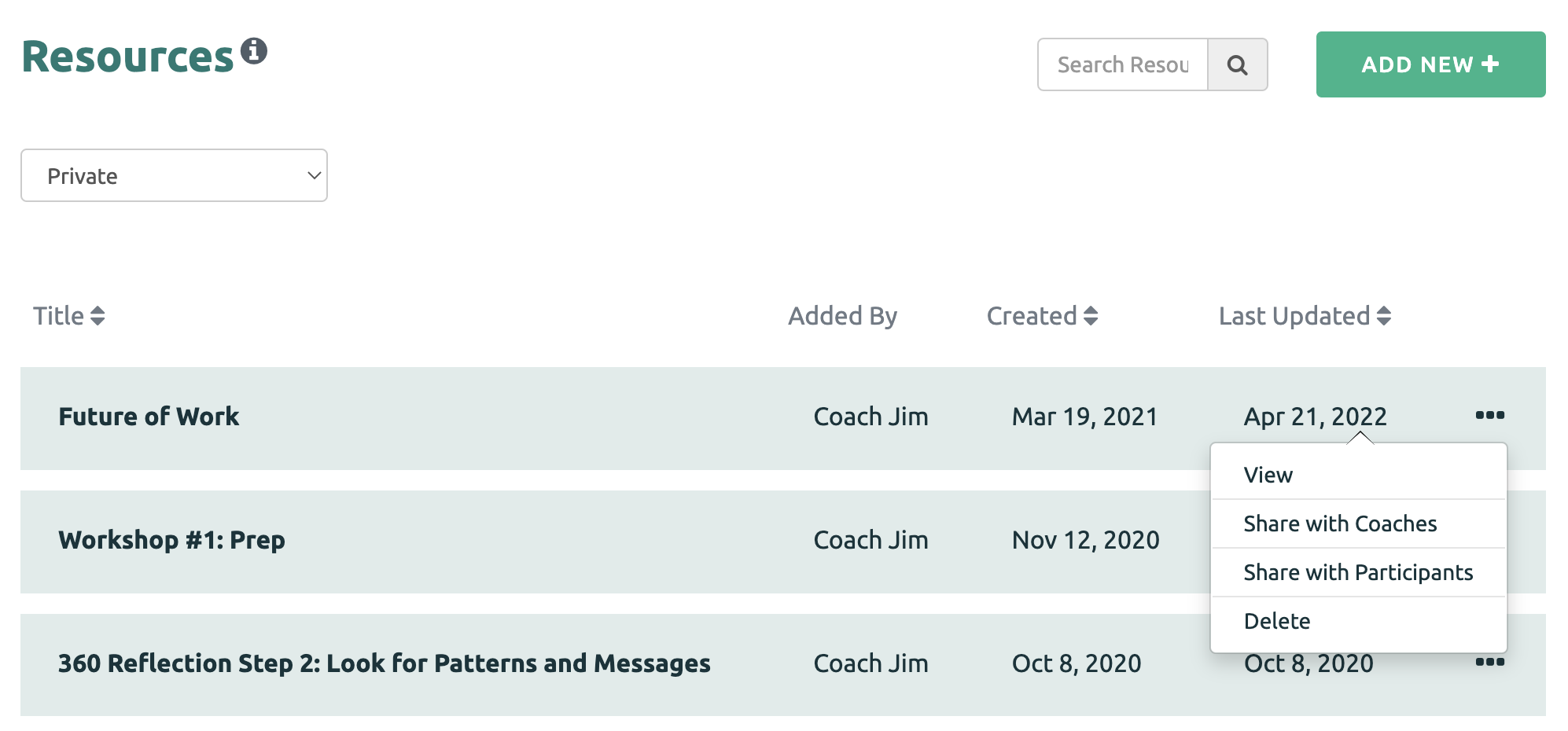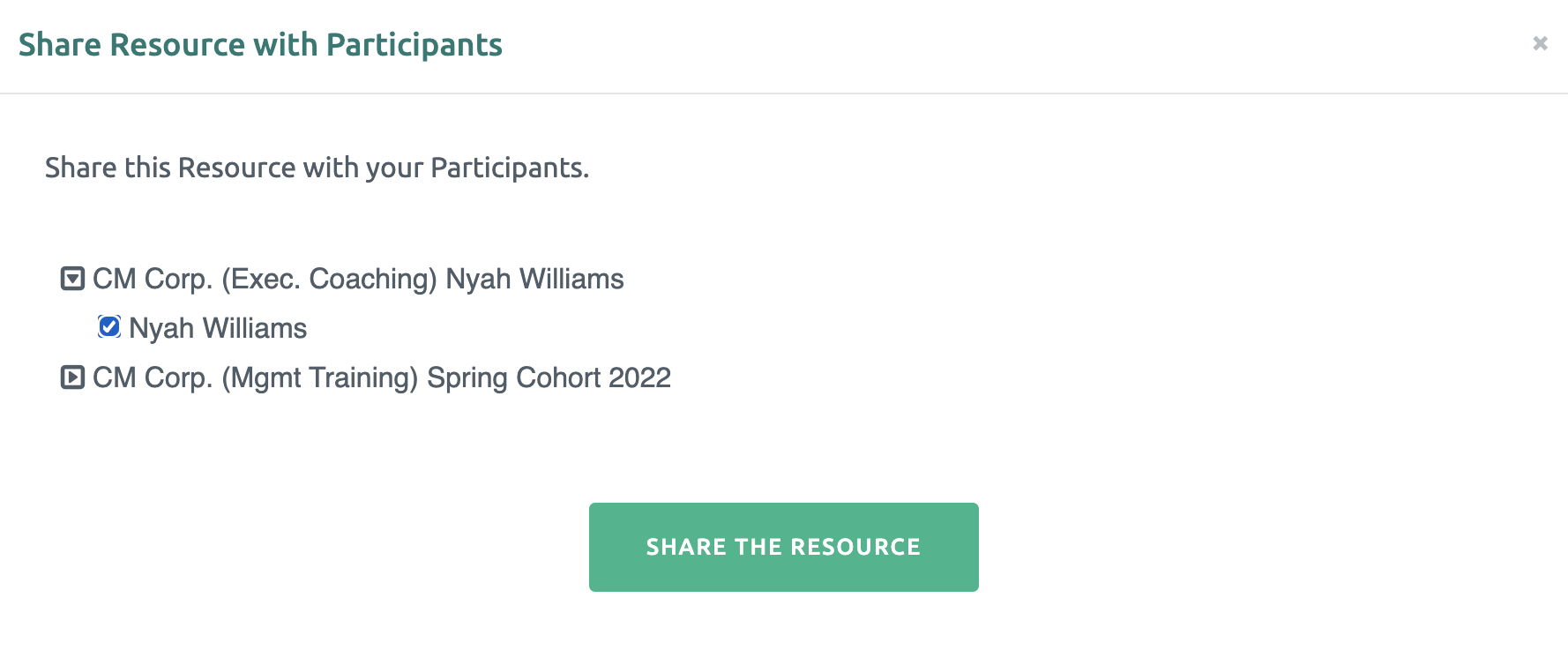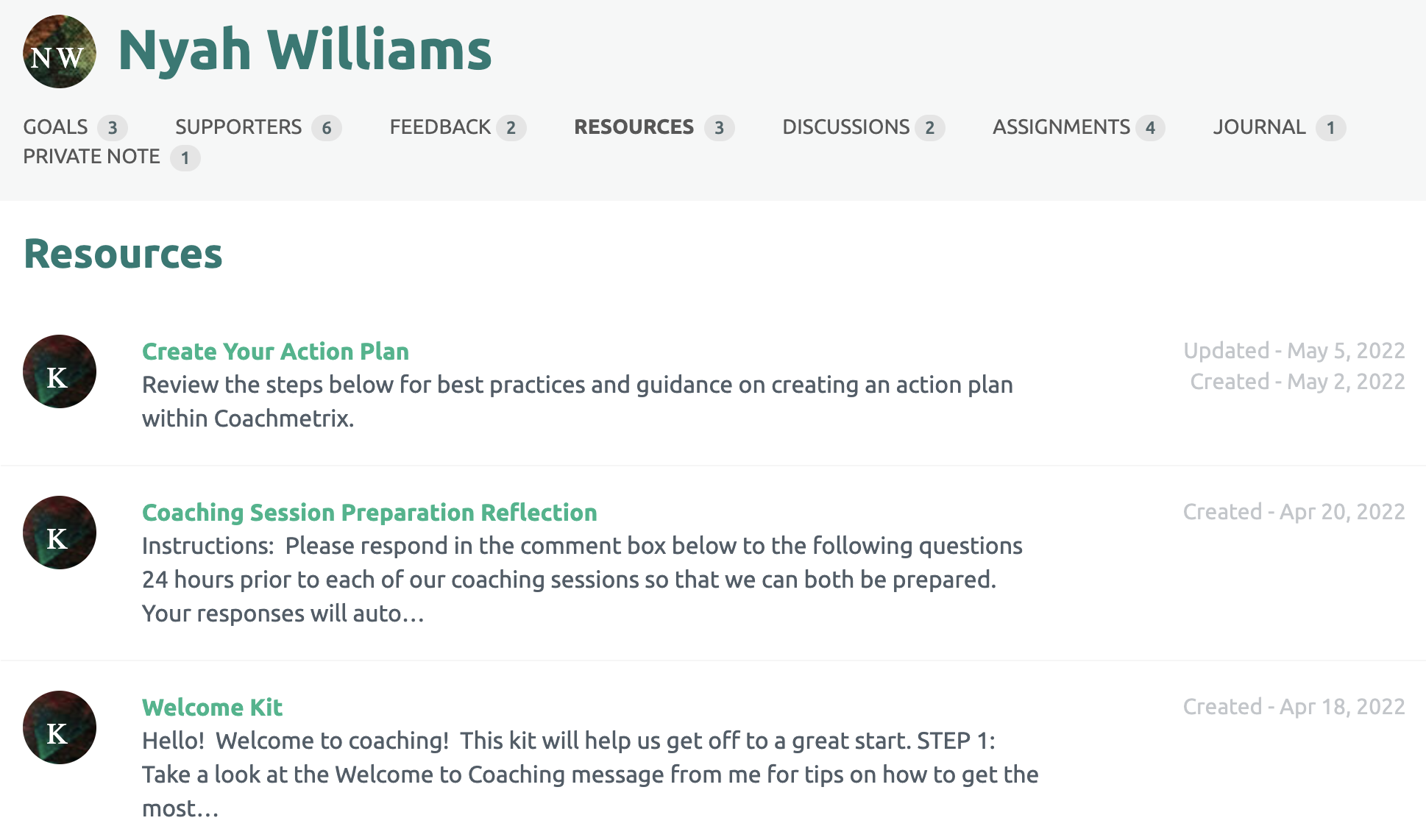Resources enable Coaches to upload and store their library of content and easily share the content with Participants when needed. Resources may be articles, leadership tools, content from a participant workbook, fieldwork assignments or any combination of text, images, video, and document uploads. Resources can be shared with an individual Participant or across all projects.
Resources can be found by clicking on the Library drop down on the top of the Coach's page. Next select the Resources option.
You can display all of your Resources, those that are Private (accessible only to you) or those that are Shared (available for other Coaches on your account).
You also can search your library for a specific Resource by using the Search feature.
Collections are a combination of Resources that are logically grouped to create mini-courses, a set of related tools or even a participant welcome kit. Similar to Resources, Collections can be shared with an individual Participant or across all projects.
Collections can be found by selecting the Collections option from the Library drop down menu.
Create a Resource or Collection
To create a new Resource or Collection, click the "Add New +" button.
First add a title to your Resource. Next, insert any text, images, video (Vimeo or YouTube links) or document to the body of the Resource. When you are finished, click the "Add the Resource" green button at the bottom.
Sharing a Resource / Collection
Resources and Collections can be shared by a Coach with any Participant to whom the Coach is assigned.
To share a Collection or Resource, click on the three dots on the right side of the Resource. Or while inside the Collection or Resource, click on the curved arrow under the title of the Collection or Resource.
Then select the Participant(s) with whom you’d like to share the Collection or Resource and click "Share the Resource" or "Share the Collection" green button at the bottom.
The Participants will receive an email notification that their Coach has shared a Resource. When they login to their portal and click the Resource link, they will see the Resources/Collections that have been shared with them. The created date will also be displayed and if/when the Resource has been updated.
Click here for information to Edit a Resource in the Library.
Click here for more information to Share a Resource with Other Coaches.