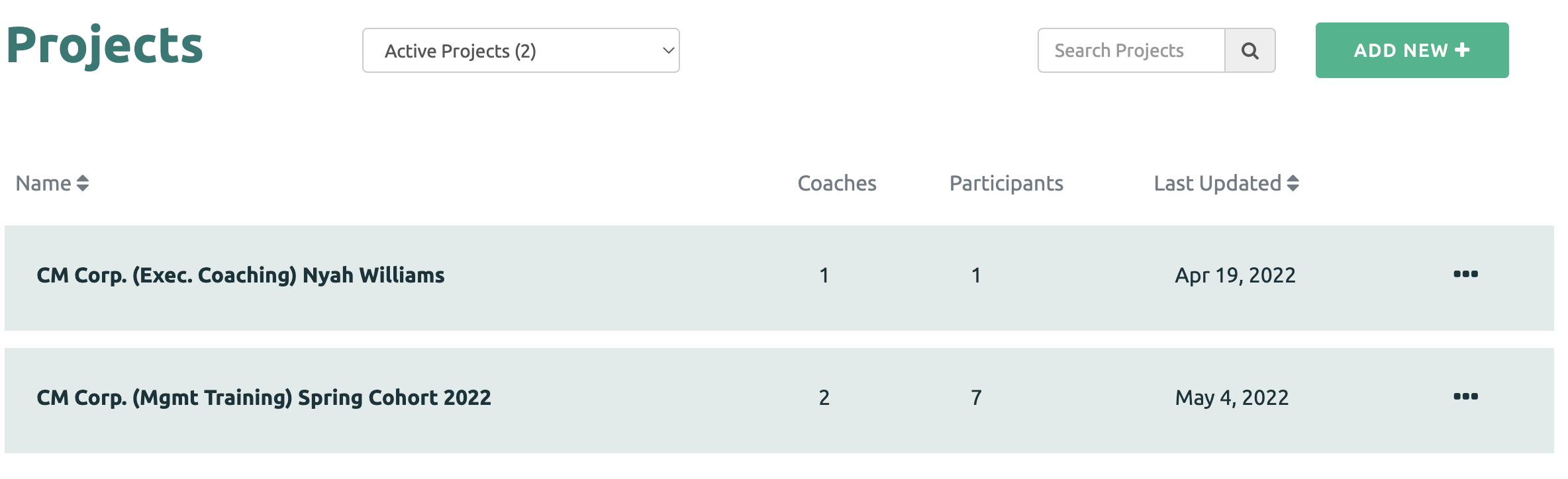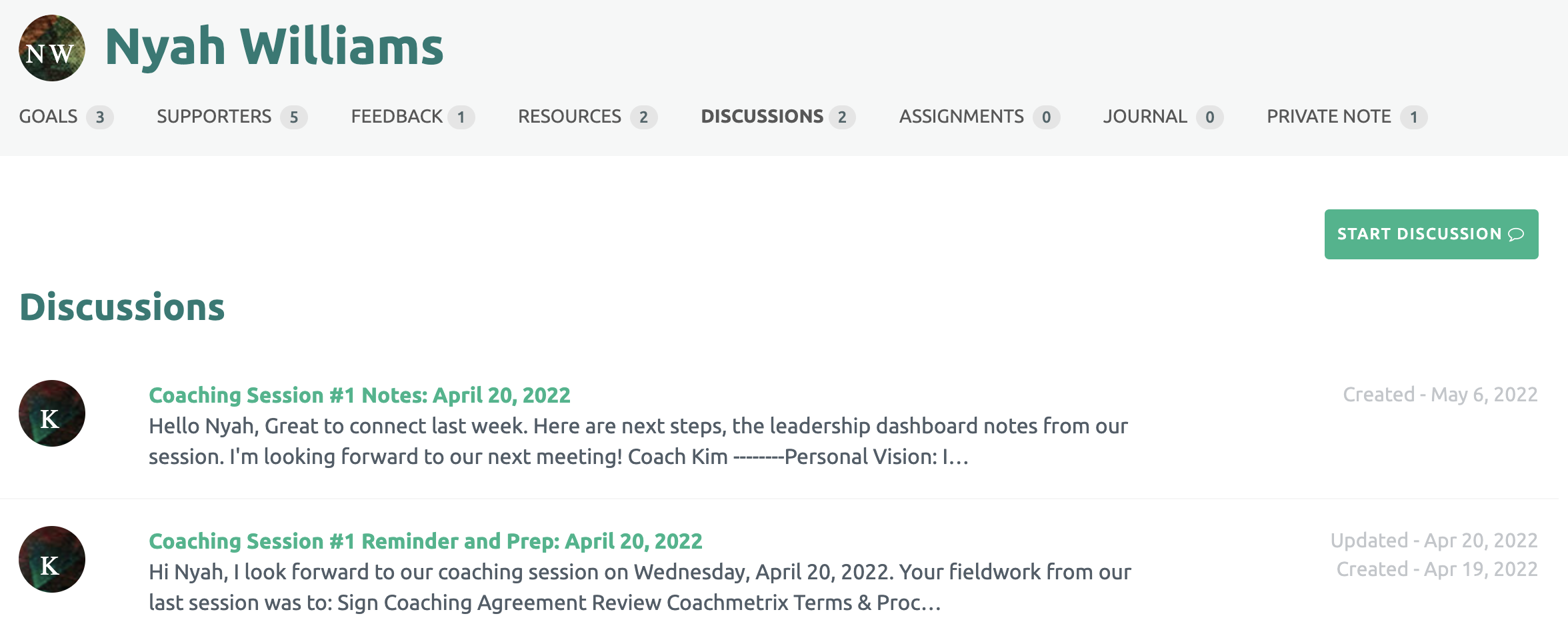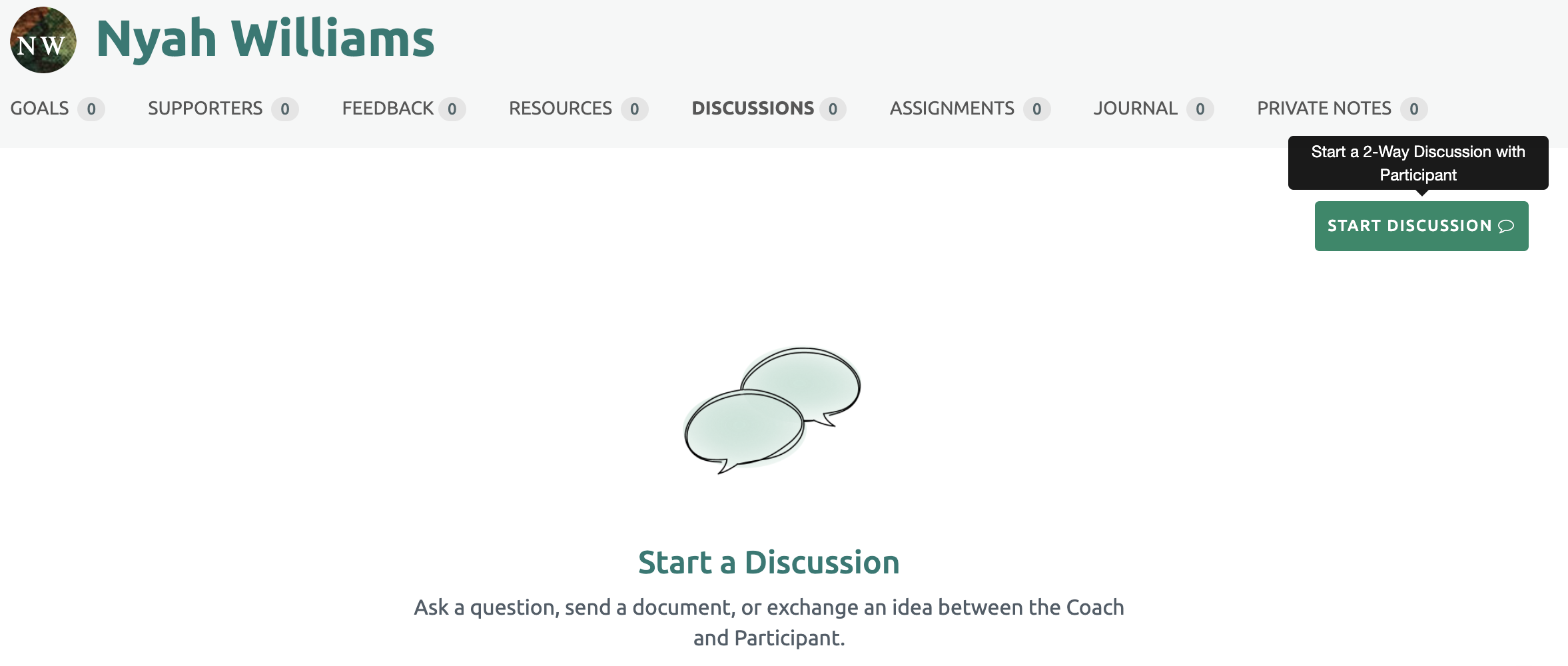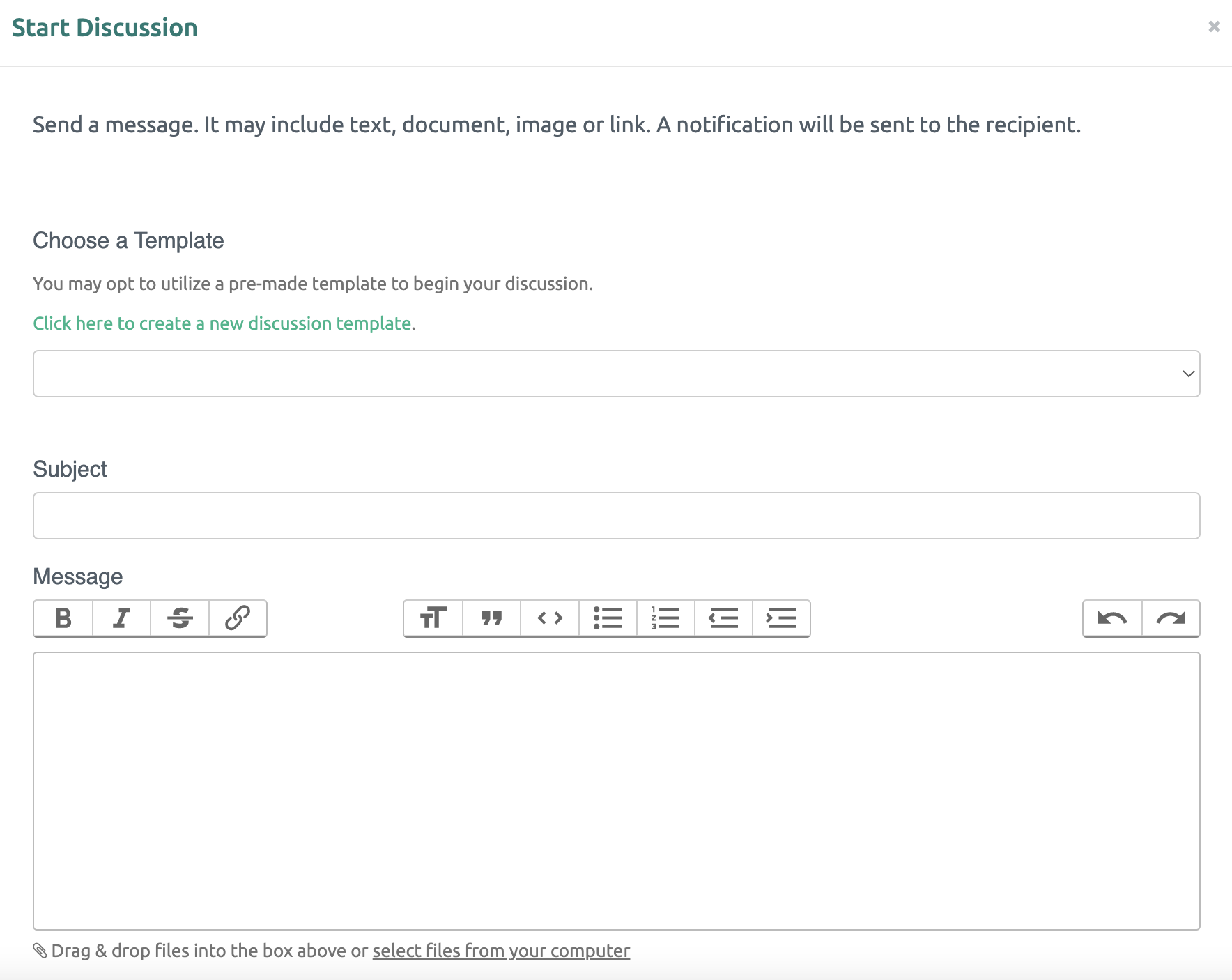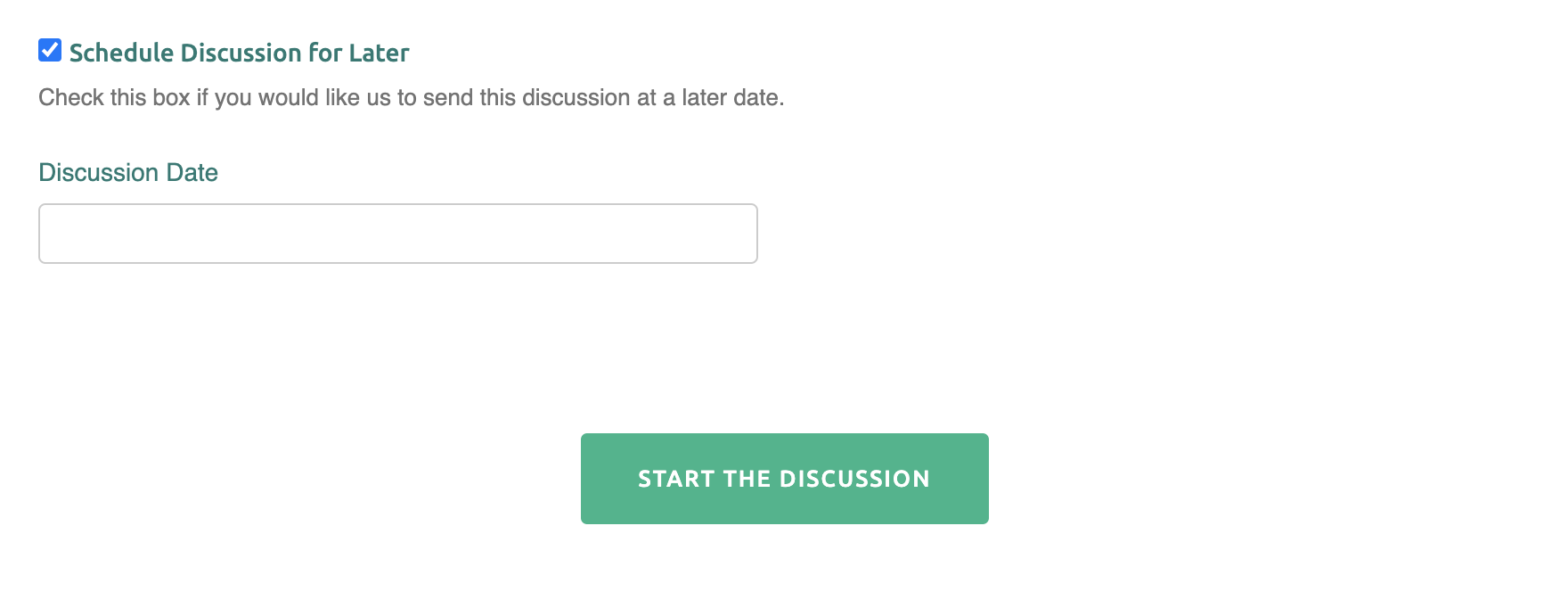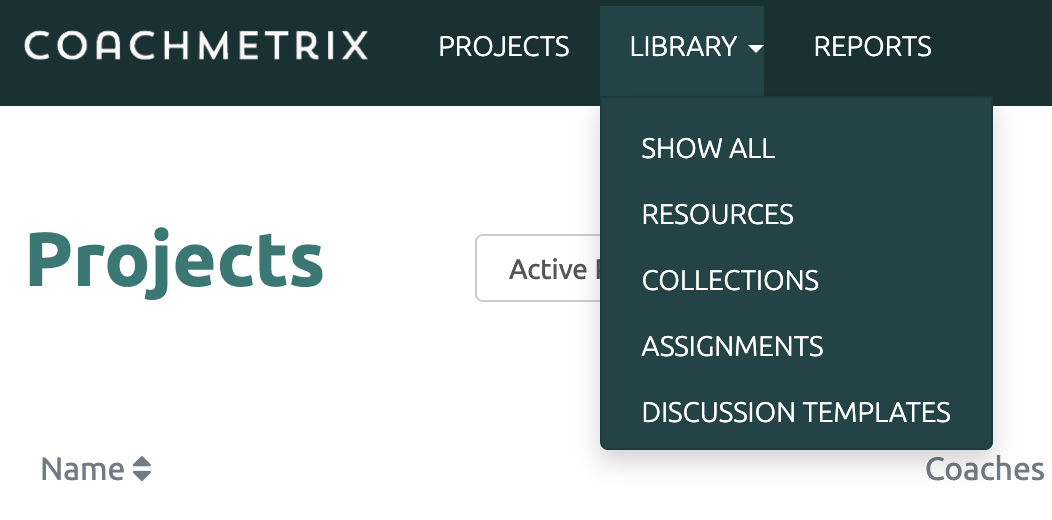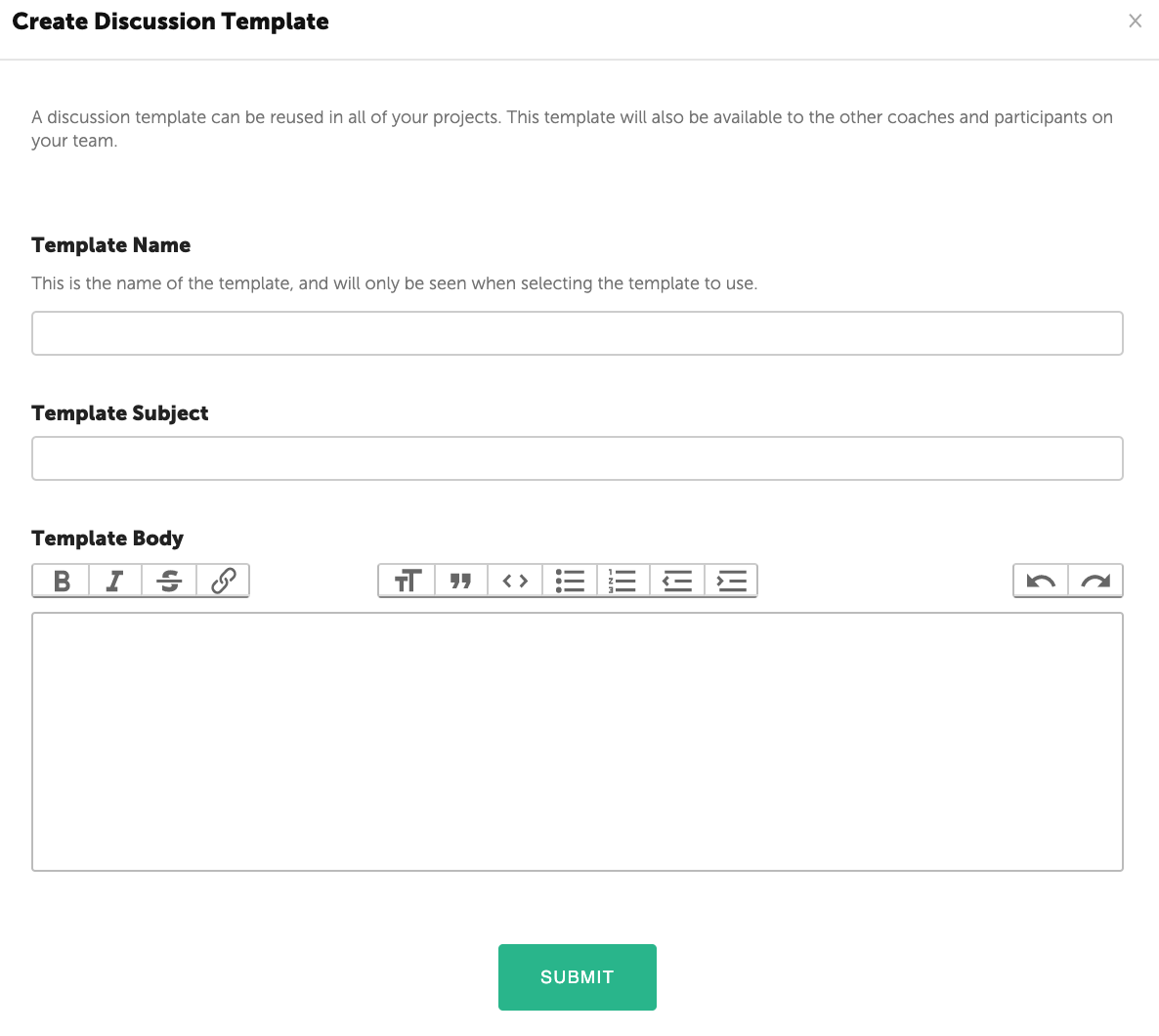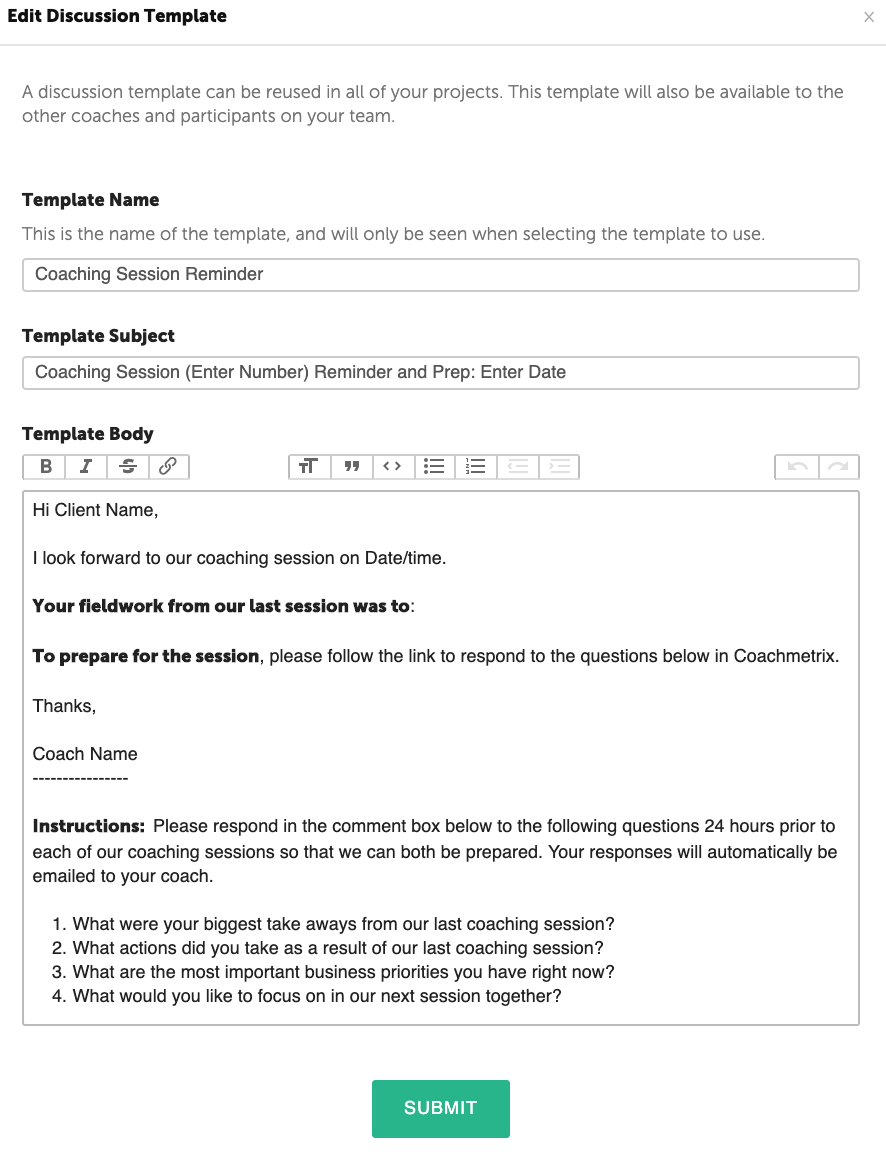Discussions are online conversations between the Coach and Participant. They may be used to capture notes from a coaching session, reminders about upcoming coaching sessions, fieldwork assignments, follow-up after a workshop, or just about anything else. Discussions can be initiated by either the Coach or Participant.
Discussion Templates were developed to save a Coach time and effort and reduce the need to recreate discussions over and over. It’s simple to draft a discussion message once and select it any time to create a similar discussion for other Participants in the future.
To start a Discussion, you first need to select the Participant. First navigate to the Project page, and select the project to which the Participant belongs.
Next, select the Participant for who you wish to begin the Discussion and click the Discussion link under the Participant's name.
The history of Discussions with the Participant is displayed in chronological order.
Creating a New Discussion
To begin the Discussion click the "Start Discussion " green button on the e upper right side of the page.
Next add a Subject and message. The message may contain text, images, video clips or attachments. Once populated, select the "Submit" box at the bottom of the window and the new Template will be available for use in Discussions with Participants.
The Discussion can be sent immediately or scheduled for a later date. The “Schedule a Discussion for Later” feature creates an automated nurturing sequence throughout the coaching engagement. Simply check the box and a calendar will appear. Select a future date when the message will be delivered to the Participant. Finish by clicking the "Start the Discussion" box at the bottom of the page.
Creating a Discussion Template
To create a Discussion Template, click the Library link in the black bar at the top and select Discussion Template.
The pop-up window contains fields for Template Name (visible only to the Coach), Template Subject and Template Body. Once populated, select the "Submit" box at the bottom of the window and the new Template will be available for use in Discussions with Participants.
To utilize a Discussion Template, first select a Participant. Next select the “Add Discussion” green button on the right side of the page. The pop-up window will display a drop down list of available Templates. A new Template may also be created by click the green link.
The Templates can be modified to customize the message for individual clients.